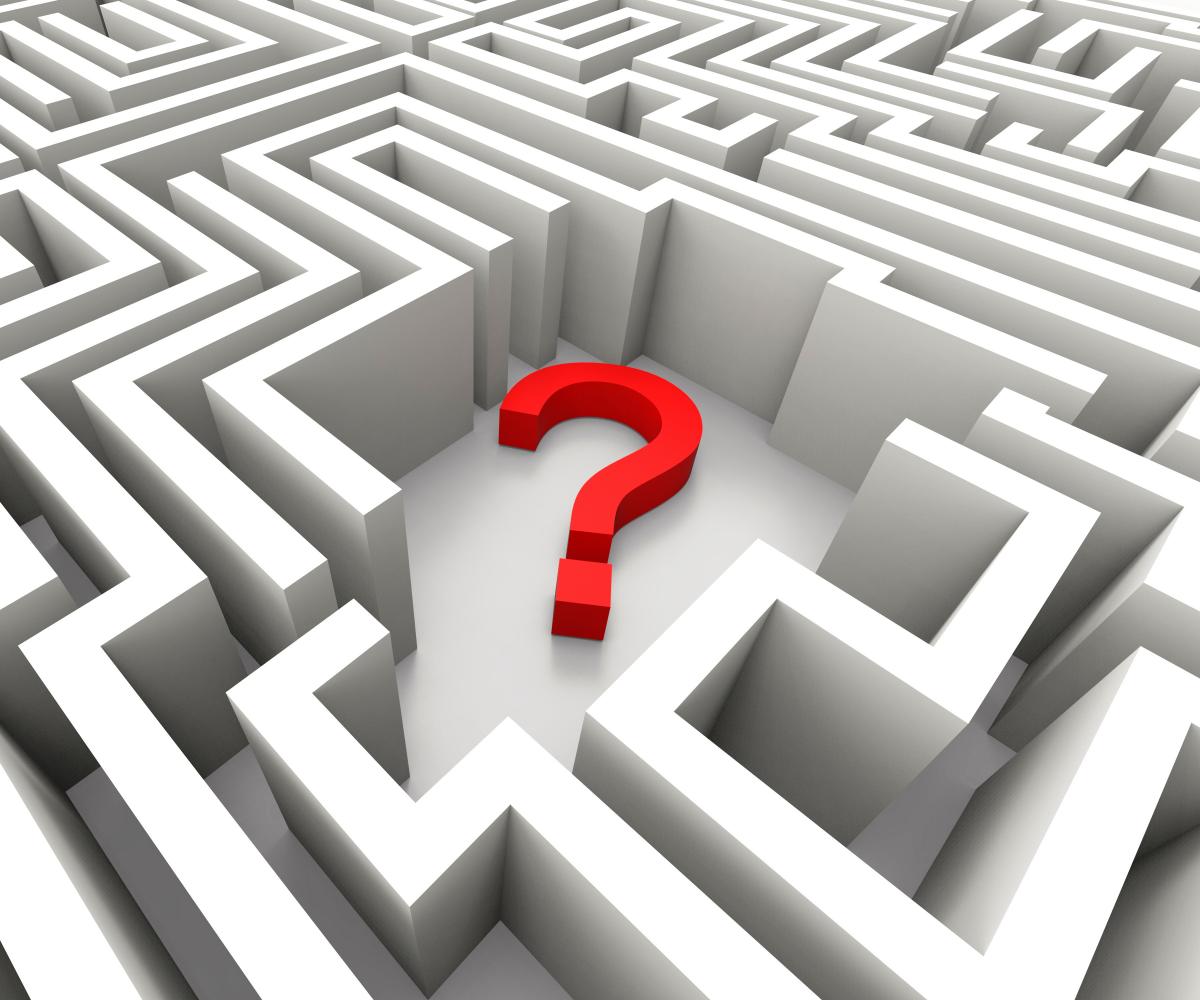
Do I need to sign into the Digital Resource Center?
Yes, if you wish to subscribe to a specific collection and want to receive email notifications, you will need to register and sign on with a user ID and password. Submission to the collections requires authorization from the Digital Resource Center administrator.
How can I sign onto the site?
If you want to access an area of the Digital Resource Center that requires authorization, you will need to log in to the system. All users can register to become subscribers. Some restricted functions, such as content submission, require authorization from the community. If you are a first-time user, you will need to click on “Register with Resource Center” and follow the instructions. After that, you will need to enter your email address and password in the login form that appears. Your email address should include your username and domain name. It is not case sensitive.
Example: moniker@mycorp.com
Type your password and retype it exactly as you entered it originally. Passwords are case sensitive. Be sure to click on the “log in” button to continue.
What is my resource center dashboard?
It is a personal page maintained for each registered member and can contain a list of items submitted and/or tasks that need a member’s attention (for example, editing, reviewing, and checking). It also maintains information about other services offered by the center, such as notification when new items are added to a collection.
When would I use the profile function?
It allows you to make any changes to your personal profile and change your password.
How can I subscribe to the email alerts?
Users can sign up to receive daily email alerts of new items added to collections. Users may subscribe to as many collections as they wish. To subscribe, go to the Digital Resource Center registration page, click on the sign-on link in the navigation bar and fill out the registration form. Select a collection for which you would like to receive email alerts, and click on the “subscribe” button. To delete or add to your subscriptions, go to the “Subscribe” page, where you can edit your selections.
What is the difference between lesson plans and news lessons?
Lesson Plans are teaching syllabi that have been created by the center’s faculty and archived for future use in creating classroom lessons on related topics. News Lessons are specially designed lessons drawn from topical news stories.
Where can I find a list of lesson plans?
Individual Lesson Plans are housed within the Course Materials Collection. To browse the collection, select the collection from the dropdown bar, and open it. Once open, browse by title, subject or date.
How can I find a specific lesson plan?
To search for lesson plans, type your search keyword or the lesson number within search box, and select the material type from the Materials Type dropdown box. Adjust the search for any other parameters, such as Date or Materials Format, and select SEARCH. The results will appear, and you may browse or sort them to locate the lesson you require.
How can I share my lesson plan with other members of the DRC?
Contributing content to the DRC is easy. The first step is to register as a member of the user community. Once you do, you will be able to access the Submit Content section of your account. To submit content, select the Submit Content tab, and a screen requesting the Community Members’ Resources Collection will appear.
Select the Submit an Item button on the center of the screen. A page containing Title, Author, Date, and additional information will appear. For each file that you would like to upload to the user community collection, enter the appropriate information in each data-entry box, and attach the file that you would like to submit.
What are the communities?
The contents of the Digital Resource Center are organized under Communities, which can correspond to various entities. Within each community, there can be sub-communities and collections. Each collection may contain an unlimited number of items. This organizational approach gives the Digital Resource Center the flexibility to accommodate communities varying needs by allowing them to decide on policies, such as:
Each community has its own entry page displaying information, news and links reflecting the interests of that community, as well as a descriptive list of collections within the community.
What are the collections?
Communities can have a number of collections listed under them in Digital Resource Center site. Collections can be organized around a topic, or by the type of information (such as working papers or data sets) or by any other sorting method useful in organizing the digital items. Each collection has its own entry page displaying information reflecting the interests of users of that collection.
What does the file format filter do?
When searching, filters are used to narrow or restrict your search to specific types of files such as audio or video contained within the DRC. The File Format Filter allows you to select from the four main file formats contained within the resources center: Video, Audio, Textual and Pictorial. Depending upon format of the resource you are seeking, select the file format you need, and enter your search term. Search results will reveal only the formats you want to use.
What is the difference between a file format and journalism material type?
File Format is the name used to describe the format of the digital object contained within the DRC; the Journalism Materials Type describes the kinds of materials contained within each format range, i.e. A Textual works would be the file format, and Exam would be the Journalism Materials Type.
How can I locate materials on similar journalism concepts?
The Journalism Concepts describe types of instructional materials that relate to specific journalism theories or concepts on reporting information, i.e. Bias or Cognitive Dissonance. To locate electronic resources on specific topics, filter you searching by the Journalism Concept filter, and enter your keyword in the search box.
What is the difference between journalism concepts and key concepts?
- By title: Allows you to view the items alphabetically.
- By author: Allows you to view all items by specific authors alphabetically.
- By subject: Allows you to view the alphabetical list of subjects assigned to each item.
- By date: Allows you view the items organized chronologically by submission date.
